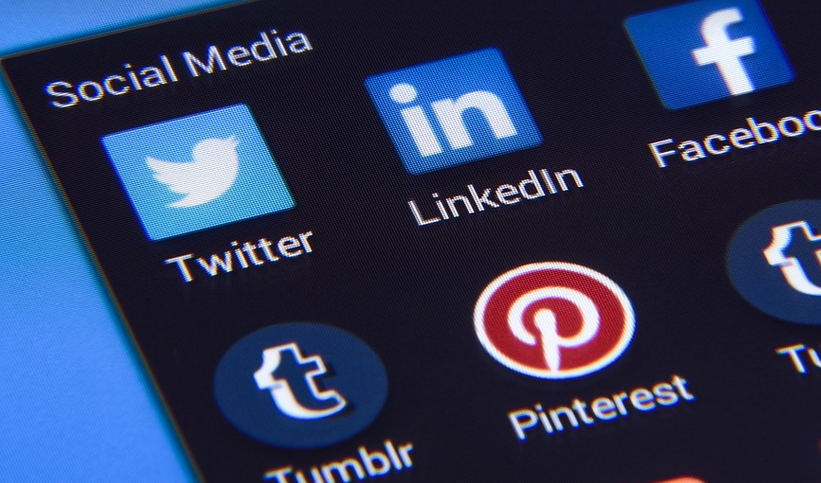Ready for a Fresh Look? Let’s Talk About Updating Your Logo on Google Business
So, you’ve got that new logo design that screams your brand’s identity. You’re rocking it in print and online, making waves with potential clients.
But wait, there’s more! You want to give your business a boost by updating that Google Business profile with your snazzy new logo. It’s the cherry on top of the branding sundae!
The good news is, it’s easier than you might think. You can update your logo in minutes – no design wizardry needed. This quick guide will walk you through every step to ensure a seamless transition.
**Why Should You Update Your Logo on Google Business?**
Before we dive into the process, let’s talk about why this is an essential move for your business.
Think of it as a digital makeover that helps you stand out and build that powerful first impression. Here are some reasons why updating your logo on Google Business is crucial:
- **First Impression Power:** Your logo is the face of your business! It’s often the very first thing customers see, whether they’re searching online or visiting your physical location.
- **Improved Brand Recognition:** A consistent, professional brand identity across all online platforms helps build familiarity and trust with potential clients.
- **Enhanced Credibility & Trust:** A fresh logo screams modernity, professionalism, and a commitment to evolution.
- **Boost in Local Search Visibility:** Google’s algorithms prioritize visually appealing businesses that have up-to-date content. A new logo helps your business score higher in local search results, attracting more online customers.
- **A Modern Touch for Your Online Presence:** Your Google Business profile is an essential part of your digital footprint and a chance to showcase your brand with the right visual tone.
**Getting Started: The Simple Steps to Update Your Logo**
Now, let’s take a closer look at the process of updating your logo on Google Business.
**Step 1: Access Your Google Business Profile:** Head over to Google.com/business and log in with your account. Once you’re inside, you’ll find your Business Profile.
**Step 2: Find the “Logo” Section:** After opening your profile, navigate to the section where you can edit your business information. This is usually towards the top or left side of the screen, depending on your location and design.
**Step 3: Upload Your New Logo:** Click on the “Edit” or “Change” button for your logo. Then choose your new logo from your computer or phone.
**Step 4: Double-Check & Save:** After uploading your logo, take a moment to scroll through and see if it looks as you intended. You can also use the preview feature to check how your new logo appears on different parts of your profile.
**Step 5: Hit “Save” & Celebrate!** Once everything is good to go, save all your changes. Your updated logo will be live and ready for customers to see!
**Pro Tips for a Winning Logo:**
You’ve got the basics down, but let’s explore some pro tips to make your Google Business profile truly shine.
- **Keep it Simple & Clean**: A logo that’s too busy or complicated can look cluttered on your profile. Aim for clarity and simplicity!
- **Consistency is Key:** Your brand’s style should be consistent across all platforms, so make sure your Google Business profile reflects the same design as your website, social media, and other marketing materials.
- **High Resolution Matters**: Ensure your logo is clear and sharp. A low-resolution image on Google will look blurry or pixelated, which won’t do justice to a polished brand.
- **Color Psychology:** Pay attention to color! When choosing colors for your logo, it’s not just about aesthetics. Different colors can evoke different emotions – so use them strategically to reflect the feeling you want to project.
- **Test on Different Devices**: View your logo across various devices (desktop, mobile, tablet) to ensure optimal display and avoid any visual glitches.
**Beyond the Logo: Showcasing Your Brand’s Story**
A fresh logo is just a part of the equation. Remember that your Google Business profile is a platform for telling your brand’s story. It’s not just about showcasing visuals; it’s about connecting with customers on an emotional level.
**Here are some ideas to elevate your Google Business Profile:**
- **Engage Customers Through Reviews**: Encourage happy clients to leave reviews and answer those questions they have openly. This builds trust and helps potential customers understand what it’s like working with you.
- **Share Your Story (and Photos):** Showcase your brand by adding photos of your team, workspace, or even products. It gives a glimpse into your company culture and personality.
- **Offer Promotions & Special Deals**: Use Google Business to offer special deals and promotions that can attract customers and showcase what makes your business stand out from the competition.
- **Highlight Your Unique Selling Points**: What sets you apart from other businesses in your field? What challenges do you solve for your clients, and why should they choose you?
**Final Thoughts: The Power of Visual Branding**
Updating your logo on Google Business is more than just a cosmetic change. It’s an investment in your brand’s image, visibility, and customer interaction.
A visually appealing profile builds trust and attracts customers while allowing you to tell your story in a clear and memorable way. So go ahead, update that logo and watch your business flourish!