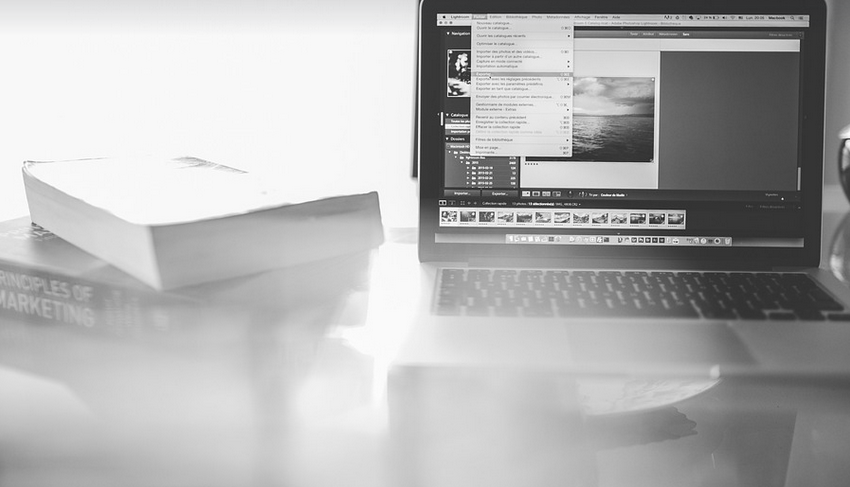What Happens When You Block Someone on Facebook?
Let’s be honest, sometimes you just need some space online. Whether it’s because someone keeps spamming your Messenger with irrelevant content or their constant negativity is affecting your business page vibes, blocking them can be a necessary evil. But how exactly do you go about doing this? And what does “blocking” actually mean?
Facebook’s Business Page ecosystem allows for some level of control over who interacts with your content and brand. Blocking someone isn’t just about keeping them off Facebook – it’s about having a sense of order in your online presence, especially for businesses that have built their community around specific guidelines.
Why You Might Need to Block Someone on Facebook
There are many reasons why you might need to block someone from your Facebook business page. The most common are:
1. Unwanted Interactions
Imagine this: a customer is leaving negative reviews about your products, and every time they do, the comments section gets flooded with unwanted opinions. It’s overwhelming and frankly, impossible to keep up with. Blocking them can help you regain control of the conversation and focus on genuine feedback.
2. Online Harassment
Unfortunately, cyberbullying is a reality in our digital age. If someone is persistently harassing your business page or even just trying to engage in negative behavior, blocking them might be the best way to protect your online community from further discomfort. After all, your business page should be a safe and welcoming space for everyone.
3. Spamming
Do you get bombarded with messages from people trying to sell you products or services? While some marketing efforts are welcome, too much unsolicited communication can quickly overwhelm your inbox, making it hard for genuine interactions and responses.
How to Block Someone on Facebook
Blocking someone is a simple process. Here’s how you do it:
1. Log into Your Facebook Page
Ensure you’re logged in as the owner of your business page, so you can access and manage its settings.
2. Navigate to Settings
Look for your profile picture or “Settings” icon on the top right corner. This will take you to a menu of options for managing your Facebook Page.
3. Find the User’s Profile
Scroll through your page settings and look under “Who Can See Your Posts.” You might need to use the search function or click through different sections to find their profile.
4. Click on the Block Button
Once you identify the user, there should be a block button next to them. A simple click on this option will immediately block them from interacting with your business page.
Is Blocking Someone Permanent?
Yes and no! While blocking someone on Facebook Business Page usually means they can no longer comment or send messages, it’s not always a permanent solution. Some common scenarios involving the user account may lead to a temporary block:
Situations where Blocking Might Not Be Permanent
* **Facebook Algorithm Changes:** Facebook is constantly evolving! Sometimes your blocked user might try different strategies like creating multiple accounts or using tools like “shadow banning” that Facebook may not detect. It’s essential to remain vigilant and consider other solutions if this occurs.
Additional Considerations
* **Business Page Limits:** Your business page has its own set of rules regarding what’s allowed and what isn’t. Be mindful of those restrictions, especially around sensitive topics or content that could incite negativity.
Conclusion
Blocking someone on Facebook might seem like a drastic step, but it often provides the much-needed clarity and control you need to manage your business page’s online reputation. It also provides a buffer against unwanted interactions and protects your brand from potential harm. Take charge of your digital space and enjoy a more productive and positive experience!